Mobile Ticketing User Guide
What is mobile ticketing?
Mobile ticketing is the use of email or text messaging that allows our platform to send tickets directly to you after purchase. Scroll down to follow the step-by-step guide to manage your mobile tickets and see some helpful FAQ's!
Mobile ticketing benefits include:
- No more waiting in Will-Call lines
- No more waiting for tickets to show up in the mail
- Decreases chances of counterfeit tickets
- Decreases paper use; tickets can be scanned right from your phone!
- Decreases face-to-face contact
- Increases ease to transfer tickets to friends and family
Step by Step Instructions
Downloading by Email
Step 1
You'll receive an email to your phone. Open email and tap link "click here for your tickets" to the tickets you want to add to your wallet.
Step 2
Tap to save tickets to your smartphone. Tap the button to add your tickets to your Apple Wallet or your Google Pay App. Tickets will be saved on your phone for easy access.
Step 3
If you choose Apple Wallet, just tap ‘Add’. Tap the ‘Add’ button to add your tickets to your Apple Wallet. On event day, your iPhone will notify you on your home screen with a quick access notification icon. Your ticket can be found in your Wallet app on your iPhone.
For Google Pay, just save to your phone. Tap ‘Save to phone’ and your pass will save to your Google account. You can access your ticket(s) in the Goggle Pay App on event. Your ticket can be found in your GPay app on your phone.
Forwarding Tickets to Another User
Step 1
Log into your UNItix account from your smartphone
Step 2
On the first page, scroll down to the bottom to find the TRANSFER button
Step 3
Select the events and tickets you want to transfer, then fill in the mobile phone number of the recipient
Step 4
Tap CONFIRM and your tickets will be sent via text message!
You can transfer multiple tickets from multiple events, transfer to multiple people, all with the same easy process.
Accepting Tickets from Another User
When someone sends a ticket transfer, you’ll receive a text message letting you know you have a pending transfer.
If you already have an account, accept the transfer and you will be prompted to log in to retrieve the tickets.
Step 1
Tap on the link from your text message
Step 2
Tap ACCEPT TRANSFER — note that there is an expiration date to the transfer
Step 3
Log into your account
Step 4
And you are done! Your new tickets are listed in your account and can be downloaded to your mobile wallet
If you do not have an account, you will be prompted to create one in order to complete the transfer and access your tickets.