Mobile Ticketing User Guide
What is mobile ticketing?
Mobile ticketing is the use of email or text messaging that allows our platform to send tickets directly to you after purchase. Scroll down to follow the step-by-step guide to manage your mobile tickets and see some helpful FAQ's!
Mobile ticketing benefits include:
- No more waiting in Will-Call lines
- No more waiting for tickets to show up in the mail
- Decreases chances of counterfeit tickets
- Decreases paper use; tickets can be scanned right from your phone!
- Decreases face-to-face contact
- Increases ease to transfer tickets to friends and family
Step by Step Instructions
Downloading by Email
Step 1
You'll receive an email to your phone. Open email and tap link "click here for your tickets" to the tickets you want to add to your wallet.
Step 2
Tap to save tickets to your smartphone. Tap the button to add your tickets to your Apple Wallet or your Google Pay App. Tickets will be saved on your phone for easy access.
Step 3
If you choose Apple Wallet, just tap ‘Add’. Tap the ‘Add’ button to add your tickets to your Apple Wallet. On event day, your iPhone will notify you on your home screen with a quick access notification icon. Your ticket can be found in your Wallet app on your iPhone.
For Google Pay, just save to your phone. Tap ‘Save to phone’ and your pass will save to your Google account. You can access your ticket(s) in the Goggle Pay App on event. Your ticket can be found in your GPay app on your phone.
Forwarding Tickets to Another User
Step 1
Log into your UNItix account from your smartphone
Step 2
On the first page, scroll down to the bottom to find the TRANSFER button
Step 3
Select the events and tickets you want to transfer, then fill in the mobile phone number of the recipient
Step 4
Tap CONFIRM and your tickets will be sent via text message!
You can transfer multiple tickets from multiple events, transfer to multiple people, all with the same easy process.
Accepting Tickets from Another User
When someone sends a ticket transfer, you’ll receive a text message letting you know you have a pending transfer.
If you already have an account, accept the transfer and you will be prompted to log in to retrieve the tickets.
Step 1
Tap on the link from your text message
Step 2
Tap ACCEPT TRANSFER — note that there is an expiration date to the transfer
Step 3
Log into your account
Step 4
And you are done! Your new tickets are listed in your account and can be downloaded to your mobile wallet
If you do not have an account, you will be prompted to create one in order to complete the transfer and access your tickets.
FAQ
- What is changing?
We are providing a new 'No contact ticketing' process called Mobile Ticketing. The process of mailing physical hard tickets will no longer be an option.
- Why move to mobile?
Moving away from the traditional printed ticket is all about improving the fan experience. It allows us to put our fans first, better serve our supporters, fans and patrons in a more convenient way. Mobile ticketing increases the security of ticket management and event entry process. A mobile ticket also:
- Extends season-ticket payment deadlines that are closer to the start of each season
- Eliminates shipping delays
- Eliminates waiting in "Will Call" lines to pick up your tickets
- Provides flexibility for fans to manager tickets anytime and anywhere
- Increases security of tickets and provides instant updates through the digital wallet
- Allows for contact-less entry, the safest and most sanitary way to receive your tickets
- How will I receive my ticket?
Digital tickets will be sent to you via email, enabling you to load them into your digital wallet (Apple Wallet/Google Pay app) for easy access. The ticket that is emailed to you is a valid ticket. Make sure you protect it like you would any other ticket. Each ticket contains a unique code that is scanned at the event. If any copies are made of the ticket, only the first scan will be allowed entry. If a unique code has already been scanned, the attendant will be alerted and entry will not be permitted.
- Can I use mobile tickets if I do not have a smartphone?
No. A smartphone is required to use mobile ticketing. If you do not own a smartphone, you can have the ticket office send a 'Print at Home' (PAH) ticket that will be sent to you by email as a PDF document that you can print out at home. Another option, if you are attending the game with someone who does have a smartphone, the tickets can be sent to them and you can use that person’s smartphone to access your tickets to enter the stadium. If you do not own a smartphone, nor does anyone in your party, let the seller know so your tickets can be sent as a PAH ticket. Please contact UNItix at 319-273-4849 or at tickets@uni.edu to discuss alternative options.
- Can mobile tickets be downloaded onto a desktop computer or printed out on paper?
Yes. A mobile ticket is send as a PDF to your email so you can print it on paper. The intent of a mobile ticket is that it makes it possible to not have a paper ticket that can get lost of left at home. Mobile ticket barcodes are more easily read by the ticket scanner, thus getting you into the event more quickly.
- When will mobile tickets be emailed?
Delivery of and access to individual tickets will be sent immediately after the purchase. Season tickets will be sent out a minimum of three weeks before the first game.
- Why did I receive two emails?
When purchasing tickets through UNItix, you will receive two separate emails. One email will be the confirmation of purchase and receipt showing the details of the order. The second email will be the delivery of your digital tickets for you to download to your digital wallet (Apple Wallet/Google Pay app).
- Will a screenshot of my tickets work?
No. Screenshots of a ticket or pictures of the barcode will not be valid for entry.
- What if I lose or delete my ticket delivery email?
Not to worry, you can access your tickets though your online account at unitix.uni.edu by simply logging into your UNItix account on your smart device to restore them through the REISSUE tab under My Tickets from your online account.
- What if my guests and I are arriving at different times?
If arriving separately, you can transfer a ticket to each member of your party. This will allow you and your guests to arrive at your own convenience. Select the tickets you wish to transfer and enter their cell phone number. They will receive a text message instructing them to accept the tickets. They will need to log into their UNItix account or simply create an account for new customers to accept their tickets. Once your guest(s) have accepted the transfer, they will be able to add the ticket to their phone.
- Can I have multiple tickets on the same device?
Yes, you can swipe through your available tickets (using your digital/smartphone wallet) at the venue if the entire party is present. For easier entry, it is recommended to send each individual their own ticket.
- What if I have connectivity issues on game day?
Before arriving at the game, download your tickets to Apple Wallet or Google Pay. Once the tickets are downloaded, connectivity or Wi-Fi is not required to access your tickets.
- Does the person I am transferring the tickets to have to have a UNItix account?
Yes, you do. If you do not have an account, you will be prompted to create one in order to complete the transfer and access your tickets once you receive the text from the original sender.
- How will away games or other special events work?
Since we do not sell tickets to away games through UNItix, check out how each individual venue is handling their ticketing system.
- What if I have additional questions about mobile ticketing?
If you have any further questions, please contact UNItix. Our hours of operations are 10am-4pm Monday-Friday. Currently we are not open to the public, so call 319-273-4849 or by email at tickets@uni.edu for further assistance.